Customize risk limit settings
The settings applied to Risk Limit Monitor can be changed by the user who has permissions to customize them. The custom risk limit settings replace the default settings and apply to all the users who are permitted to use the tool.
Customize the risk limit settings as follows:
On the page displaying the Risk Limit Monitor table, click Settings.
In the displayed form, you can update the following settings for each account:
MU Threshold, % — the percentage indicating the margin utilization threshold. Once the threshold is reached or exceeded, the related cell in the Risk Limit Monitor table is highlighted in red and remains that way until the value becomes less than the specified threshold. Additionally, an alert notification is sent to the
imsip-risk-limit-monitorSlack channel.The threshold can be specified as an integer in the range from 1 to 100 inclusive. The default value is 70.
NOPLU Threshold, % — the percentage indicating the threshold for NOP limit utilization. Once the threshold is reached or exceeded, the related cell in the Risk Limit Monitor table is highlighted in red and remains that way until the value becomes less than the specified threshold. Additionally, an alert notification is sent to the
imsip-risk-limit-monitorSlack channel.The threshold can be specified as an integer in the range from 1 to 100 inclusive. The default value is 70.
Grace period (sec) — the period, in seconds, during which if a threshold set for an account is reached or exceeded multiple times, no repeated notifications are sent to a dedicated Slack channel.
The grace period can be specified as an integer in the range from 10 to 600 inclusive. By default, it’s not set.
Click Save to apply the changes.
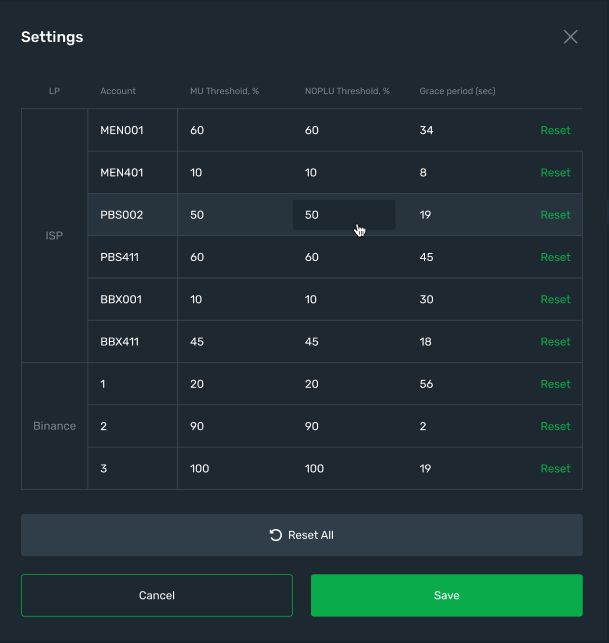
To return a specific account to the default settings, click Reset in the account row, and then click Save.
To return all accounts to the default settings, click Reset All, and then click Save.