Edit symbol parameters
In the Symbols table, you can edit symbol parameters. Multiple symbols can be edited at once.
You can filter and sort symbol data to display in the table only symbol rows that you are going to edit.
Edit symbol parameters as follows:
On the page displaying the Symbols table, enable the Edit Mode toggle. All the table rows become editable.
You can edit the following parameters for each symbol:
In the Core Symbol dropdown, select another symbol with which you want to associate a selected platform symbol.
In the Contract Size field, change the number of contracts contained in 1 lot for a selected symbol.
The contract size can be specified as an integer in the range from 1 to 100,000 inclusive.
After changing the contract size, the Recalculate Old Trades checkbox is automatically enabled for a selected symbol. You can keep the checkbox enabled to recalculate volumes of already executed trades using the updated contract size, or you can disable the checkbox to apply the updated contract size only to new trades.
You can change the symbol status by enabling or disabling the Active toggle.
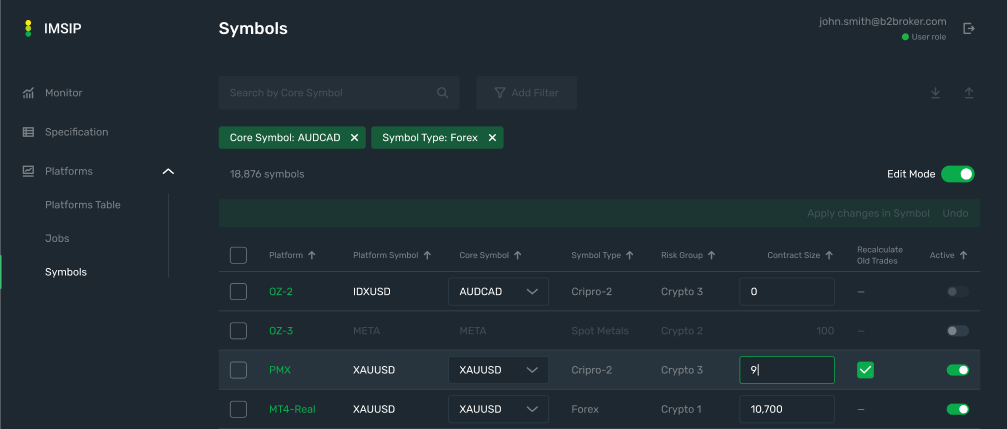
Click Apply changes in Symbols to apply all your edits.
If you want to discard your edits, click Undo, and then confirm the action in the displayed popup.
To exit the edit mode, disable the Edit Mode toggle.
Apply the same parameter values to multiple symbols
If you need to apply the same parameter values to multiple symbols in the table (for example, set the contract size to 100,000 for multiple symbols), you can do it as follows:
Enable the Edit Mode toggle. All the table rows become editable.
On the left, select checkboxes for the symbols for which you want to apply the same parameter values.
Edit the needed parameters only in one of the selected rows. The edits to that row are automatically displayed in all the selected rows.
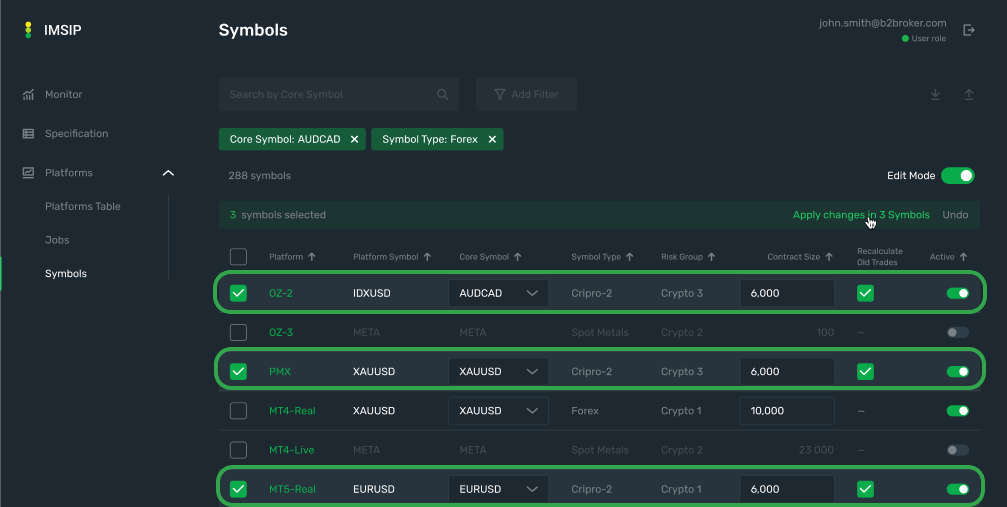
Click Apply changes in Symbols to apply all your edits.
If you want to discard your edits, click Undo, and then confirm the action in the displayed popup.
To exit the edit mode, disable the Edit Mode toggle.