View the Symbols table
The Symbols table lists all the symbols retrieved from trading platforms, hubs, and liquidity providers to which IMSIP is connected. Moreover, the parameters applied to each symbol are displayed in the table.
To view the Symbols table, navigate to Platforms > Symbols.
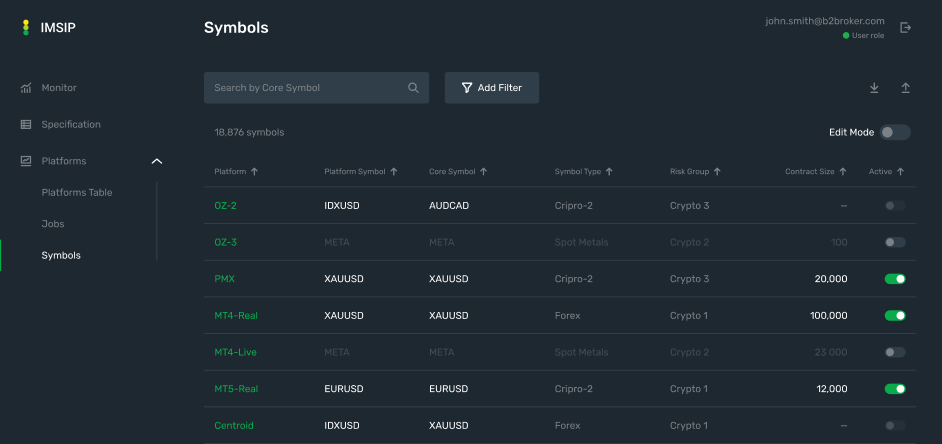
General information
The total number of symbols retrieved from all supported platforms is displayed above the table.
The following information is provided about each symbol:
- Platform
The name of a trading platform, hub, or liquidity provider from which a symbol is retrieved.
- Platform Symbol
The symbol used on a platform.
- Core Symbol
The symbol used in the IMSIP database, with which a platform symbol is associated.
- Symbol Type
The group to which a symbol belongs, such as Forex, Metals, Indices, Crypto, and so on. The group is pulled from the IMSIP database.
- Risk Group
The group in which a symbol is included by the Dealing Department for risk evaluation. The risk group is pulled from the IMSIP database.
- Contract Size
The lot size indicating the number of contracts contained in 1 lot.
- Active
The symbol status: enabled or disabled.
You can keep symbols enabled and disable them only in the following cases:
A symbol is only listed in the IMSIP database and doesn’t exist on connected platforms.
A symbol exists on a platform; however, it isn’t mapped to any symbol listed in the IMSIP database.
A symbol is used for test purposes only.
Filter and sort symbol data
Filtering
You can filter a list of symbols displayed in the Symbols table.
Filter table data as follows:
Click the Add Filter button displayed above the table.
In the dropdown, select the name of a table column by which you want to filter data.
Configure filtering parameters specific to the data type of the selected column.
To apply the configured filter, click Apply.
The applied filter is added above the table and the display of the table data is updated according to the filter parameters.
You can filter table data by multiple columns at a time. The number of applied filters is displayed next to the Add Filter button.
To clear a specific filter, click ✖. To clear all applied filters, click Reset Filters.
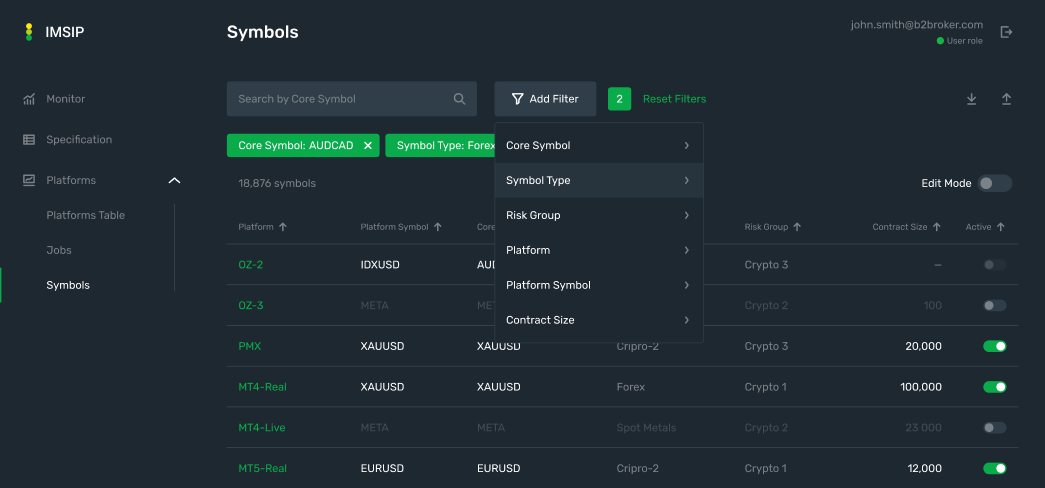
Sorting
You can sort data in the Symbols table. For the columns by which table data can be sorted, an arrow is displayed next to the column header, indicating the sorting order:
Up arrow — indicates that column values are displayed in descending order (you can click the arrow to apply ascending order).
Down arrow — indicates that column values are displayed in ascending order (you can click the arrow to apply descending sorting).
Note
You can sort table data only by a single column at a time.
Quick search
With a quick search, you can find a specific symbol listed in the Core Symbol column.
In the quick search field, start typing a symbol that you want to find. Only the rows containing the entered value are displayed in the table.