Enter parameters for a new symbol
When a new symbol is added to any platform to which IMSIP is connected, the symbol is compared with the symbols listed in the IMSIP database.
If a new symbol is mapped to one of the symbols listed in the IMSIP database, a new symbol row is added to the Symbols table. The Platform, Platform Symbol, Core Symbol, and Symbol Types fields are filled in for the new symbol.
If a new symbol isn’t mapped to any symbol in the IMSIP database, a new symbol row is added to the Symbols table; however, only the Platform and Platform Symbol fields are filled in for that symbol.
Note
New symbols added to platforms may be used for service purposes only. In this case, you don’t need to specify symbol parameters and can disable the Active toggles for such symbols.
Specify parameters for a new symbol added to the Symbols table as follows:
Navigate to the table by clicking Platforms > Symbols.
Enable the Edit Mode toggle.
Specify the following parameters:
For a new symbol that has been mapped to one of the symbols listed in the IMSIP database, specify only the Contract Size field.
You can filter such symbols by the empty Contract Size field.
For a new symbol that hasn’t been mapped to any symbol in the IMSIP database, select a corresponding symbol in the Core Symbol dropdown. After that, the Symbol Type and Risk Group fields are automatically filled in. Next, specify the Contract Size field for that symbol.
You can filter such symbols by the empty Core Symbol field.
For details on how to change parameter values, refer to Edit symbol parameters.